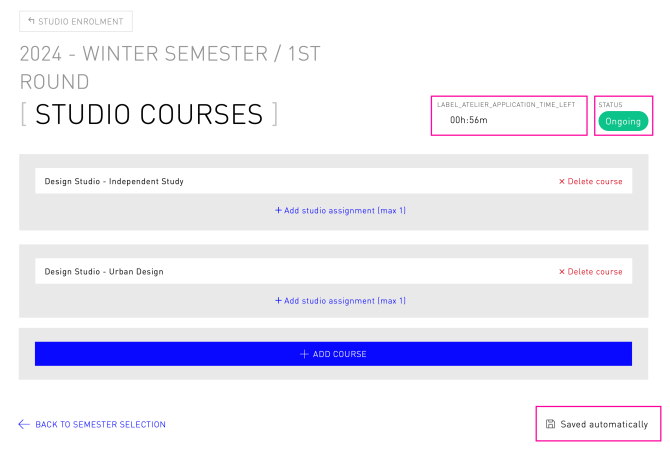studio enrolment
Student's guide
1. First, log in using the Login link at the top right.
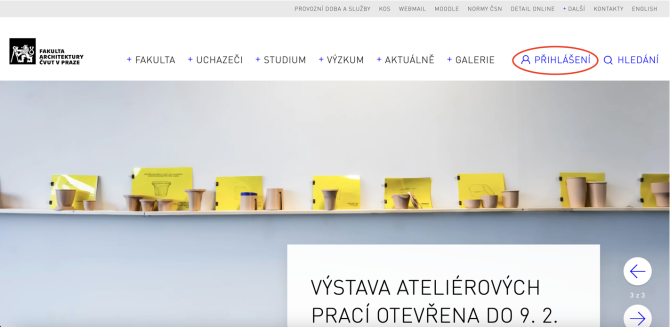
If you are an Erasmus student and do not yet have a login and password for the CTU unified account, please use the 'Login-Erasmus' link in the top bar.

If you haven't set a password yet, use the Set Password link. Enter the email address registered in our university's exchange student database, and the system will send you a link to set your password.
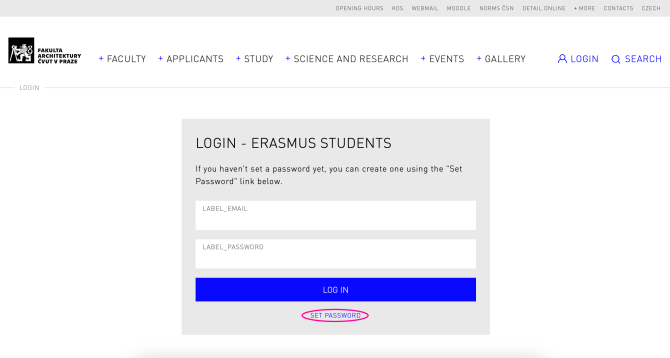
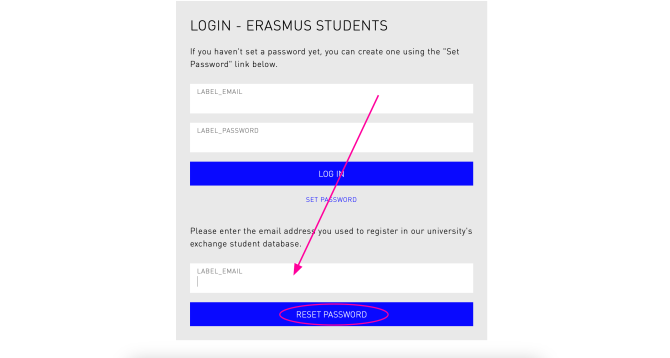
2. After logging in with your CTU unified account or Erasmus login, click the small doll icon at the top right, then select Login to studios from the yellow account grid.

3. Start by selecting your current study programme and degree.
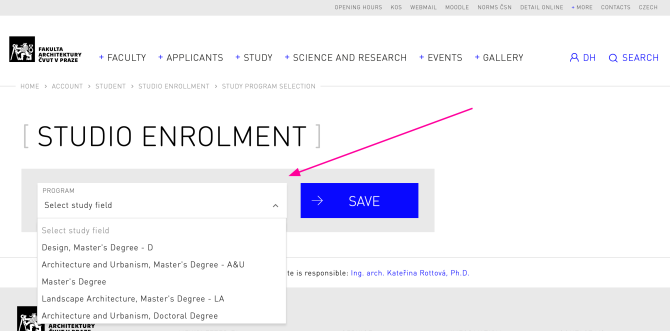
4. The following page provides an overview of the rounds for each semester. Select the round for the current semester that has open registration, which is marked with a green 'Ongoing' label.
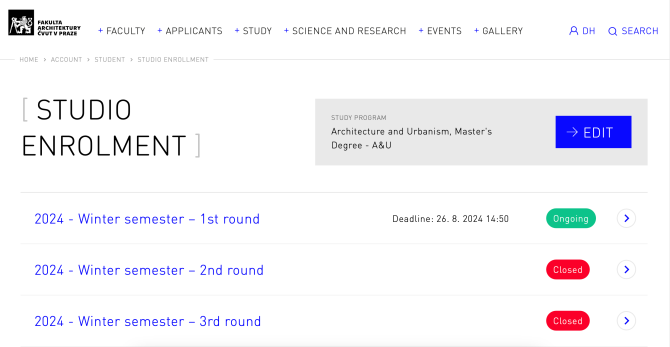
5. Clicking on the round icon will take you directly to the studio selection. Start by choosing a studio course.
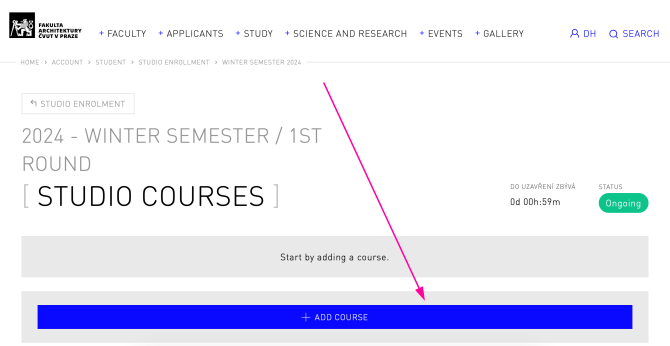
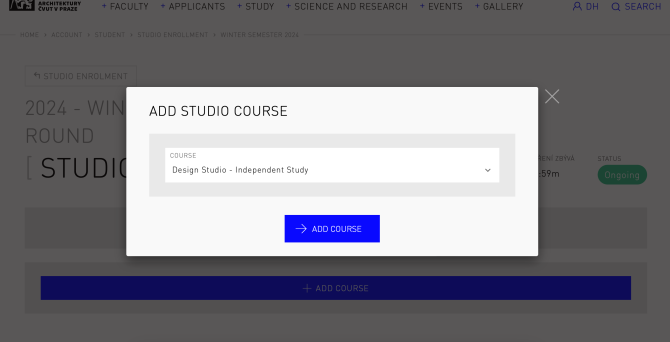
6. After adding the studio course, click the 'Add studio assignment' link to continue.
The number in parentheses indicates how many assignments can be added in that round. In the first round, only one assignment is allowed, while in rounds two and three, you can submit up to five assignments for a single studio course.
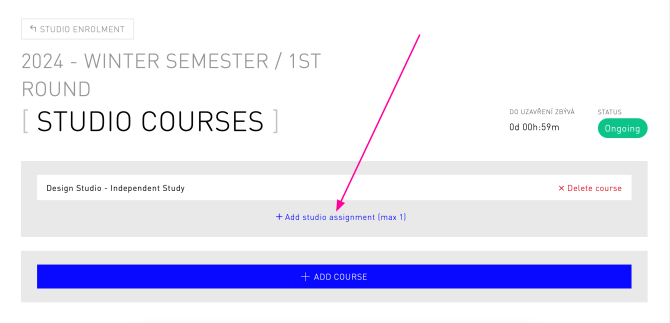
7. A dialog box will appear where you can choose from the studios listed on the left that offer your selected studio course. On the right, select the corresponding studio assignment. Confirm your selection by clicking the 'Insert into list' button.
To add more assignments, repeat the process by clicking the 'Add studio assignment' link.
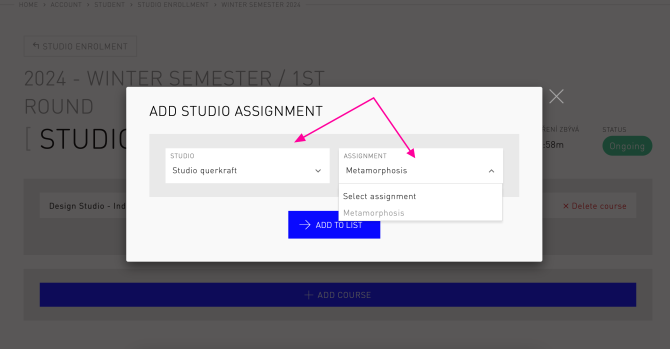
8. If you need to cancel an entry, use the red bin icons next to it or the cross next to the item.
To change the priority of selected studios, use the blue up and down arrows next to the assignment name.
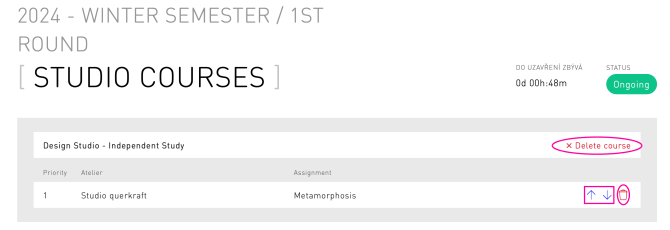
Your work is done. If you're satisfied with the result, you can leave the page. There's no need to save or submit your selections—everything is saved continuously.
You can change your choices as long as the round is still in progress.
In the top right corner of the page, you'll find information about the status of the round and the time remaining to make your selection. Please note that the timer does not refresh automatically and does not display seconds.